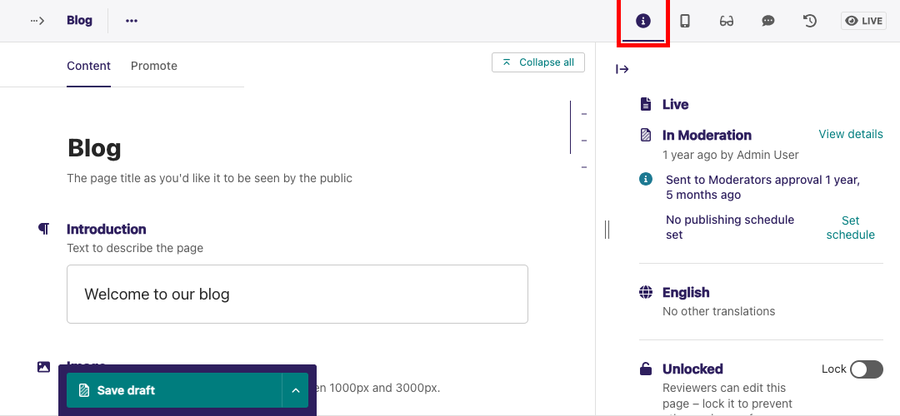Browser-level user interface settings
On this page
Browser-level user interface settings are stored within your browser. You can adjust these settings based on your preference. If you reload the admin interface or log out and then log back in within the same browser, these settings will remain.
Browser-level user interface settings include the following accessibility settings:
Sidebar expanded/collapsed
You can expand or collapse the Sidebar. Collapsing the Sidebar allows the Dashboard to take up more screen space of the browser.
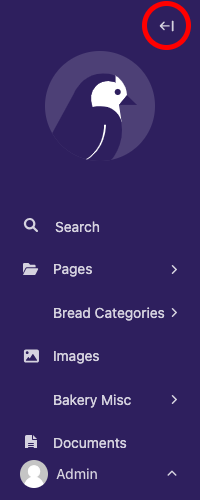
Rich text toolbar pinned/unpinned
Highlighting text within the body field of your content in the Edit screen displays a toolbar above the highlighted content. This toolbar contains features such as text bold, text italic, and headings. You can pin this toolbar to the body field.
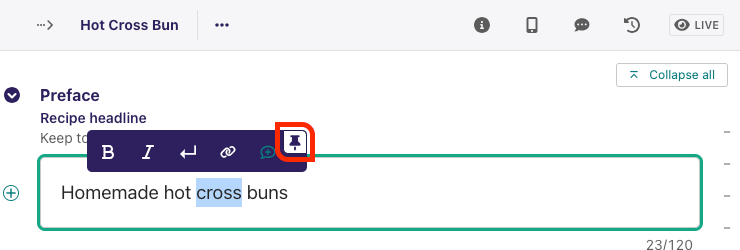
Mini-map expanded/collapsed
Like the sidebar expanded/collapsed, this feature keeps your mini-map opened or closed on your Edit screen, and will be saved across all of your editing sessions.
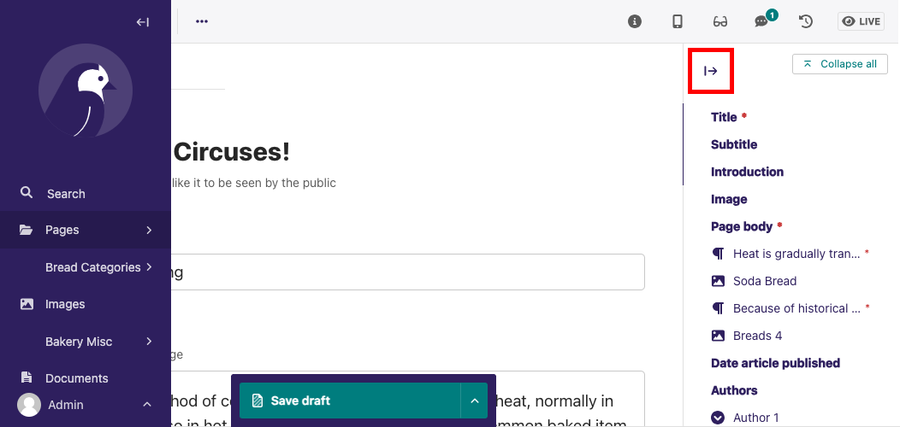
Side panel
The Edit screen has a top header. This toolbar contains the following options:
- Status: This indicates the current status of your page. For more information on the various page statuses available, read Page status.
- Live Preview: Live preview allows you to preview content on different screen sizes.
- Checks: Automated checks flagging possible issues with the page content.
- Comment: This notifies and shows you the comments made on your content by teammates.
When you select an option in the toolbar, the selection opens up as a side panel. You can expand or collapse this Side panel, and which panel is active will be saved across editing sessions.